How to use Obsidian with Timestripe
What is Obsidian
Obsidian is a note-taking and knowledge management app designed to help you organize and connect information in a non-linear, intuitive way. With bidirectional links, you can effortlessly create a web of knowledge, which can be visualized in an interactive graph view. Serving as your second brain.
Obsidian saves your notes directly on your computer, giving you full control over your data — no more privacy concerns. The app is highly customizable, with a vast collection of community-driven plugins and themes to tailor your experience.
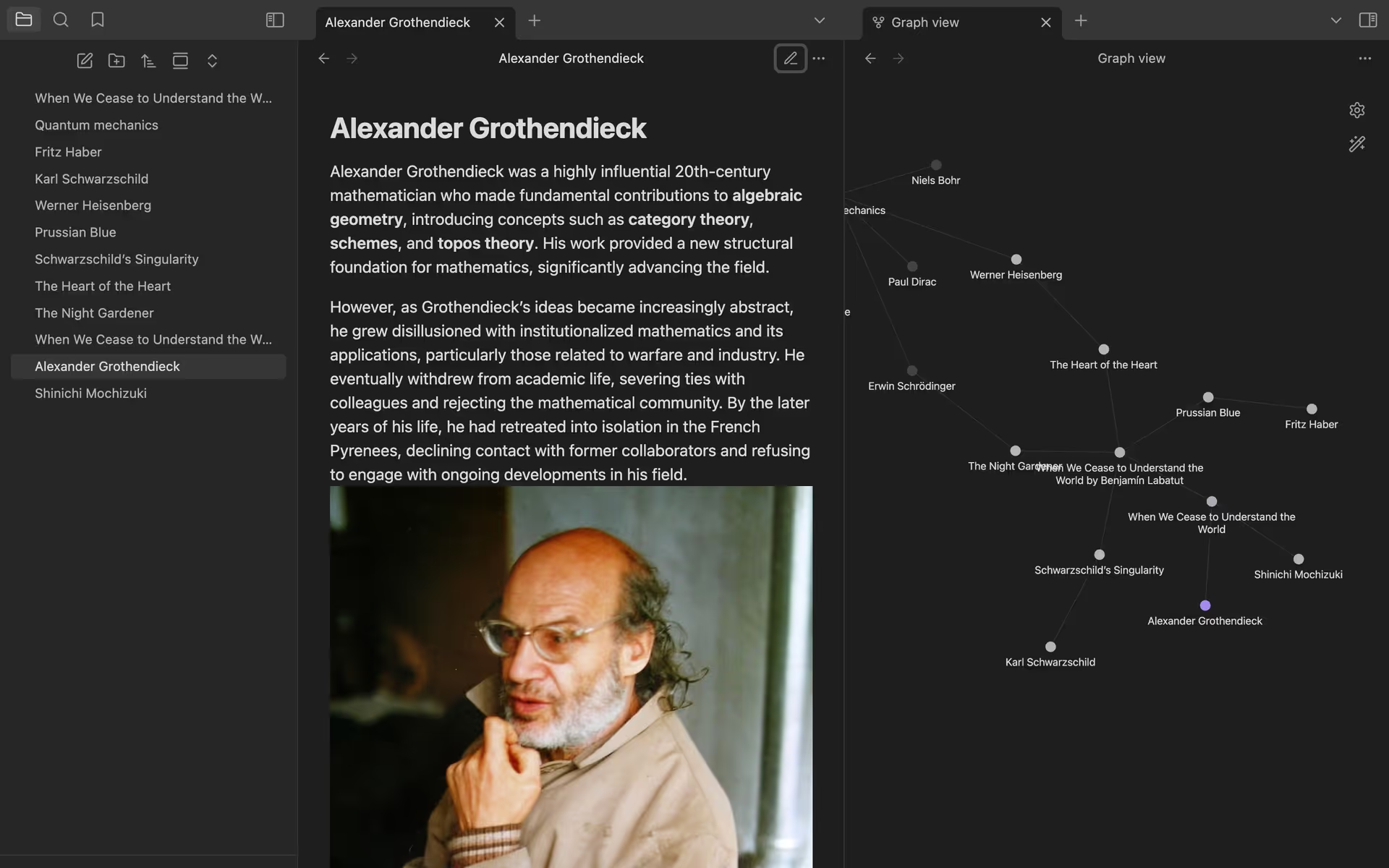
While Obsidian is designed for a non-linear approach, Timestripe is built around a linear perspective. It structures your thoughts along a timeline, helping you plan your tasks for today, tomorrow, and the future. Together, they offer complementary perspectives — providing both a broad knowledge network and a clear strategic roadmap to move forward with your plans.
What is Surfing plugin
What if you could bring Timestripe’s powerful task management right into your Obsidian setup? You can — thanks to the Surfing plugin!
The Surfing plugin in Obsidian is a tool that allows you to embed and interact with web-based apps directly within your Obsidian workspace. It lets you surf the web (or use tools and services like Timestripe) without ever having to leave Obsidian.
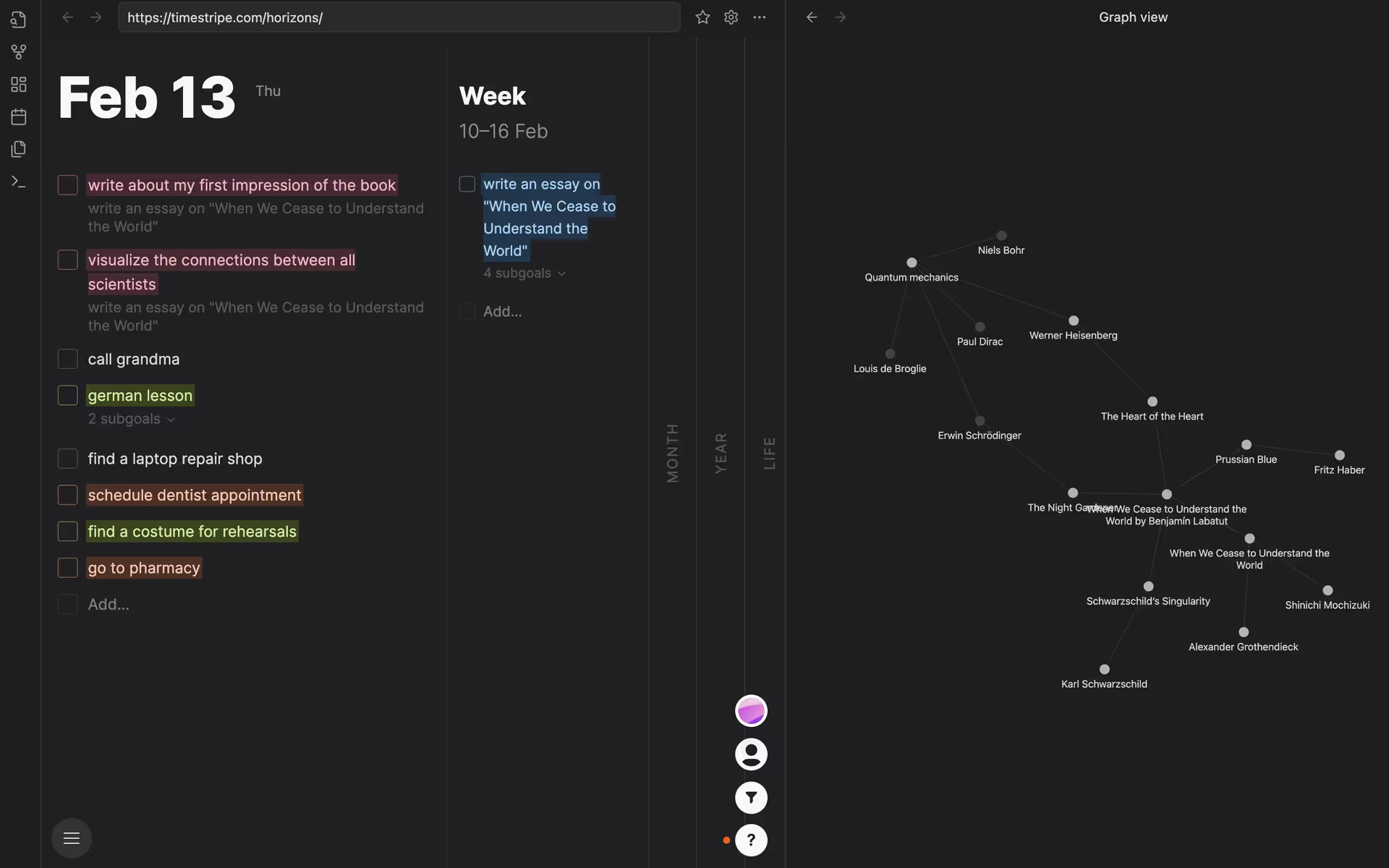
By embedding Timestripe via the Surfing plugin, this collaboration removes the complexity of starting with Obsidian, making it more approachable and less intimidating. It gives you a straightforward way to use both apps together, and takes your task management and note-taking to the next level — a perfect mix of action and knowledge!
How to use Timestripe in Obsidian
Step 1: Install the Surfing Plugin in Obsidian
- Open Obsidian and go to Settings.
- Navigate to Community Plugins and click Browse.
- In the search bar, type “Surfing” and select the Surfing plugin from the list.
- Click Install, then click Enable to activate the plugin.
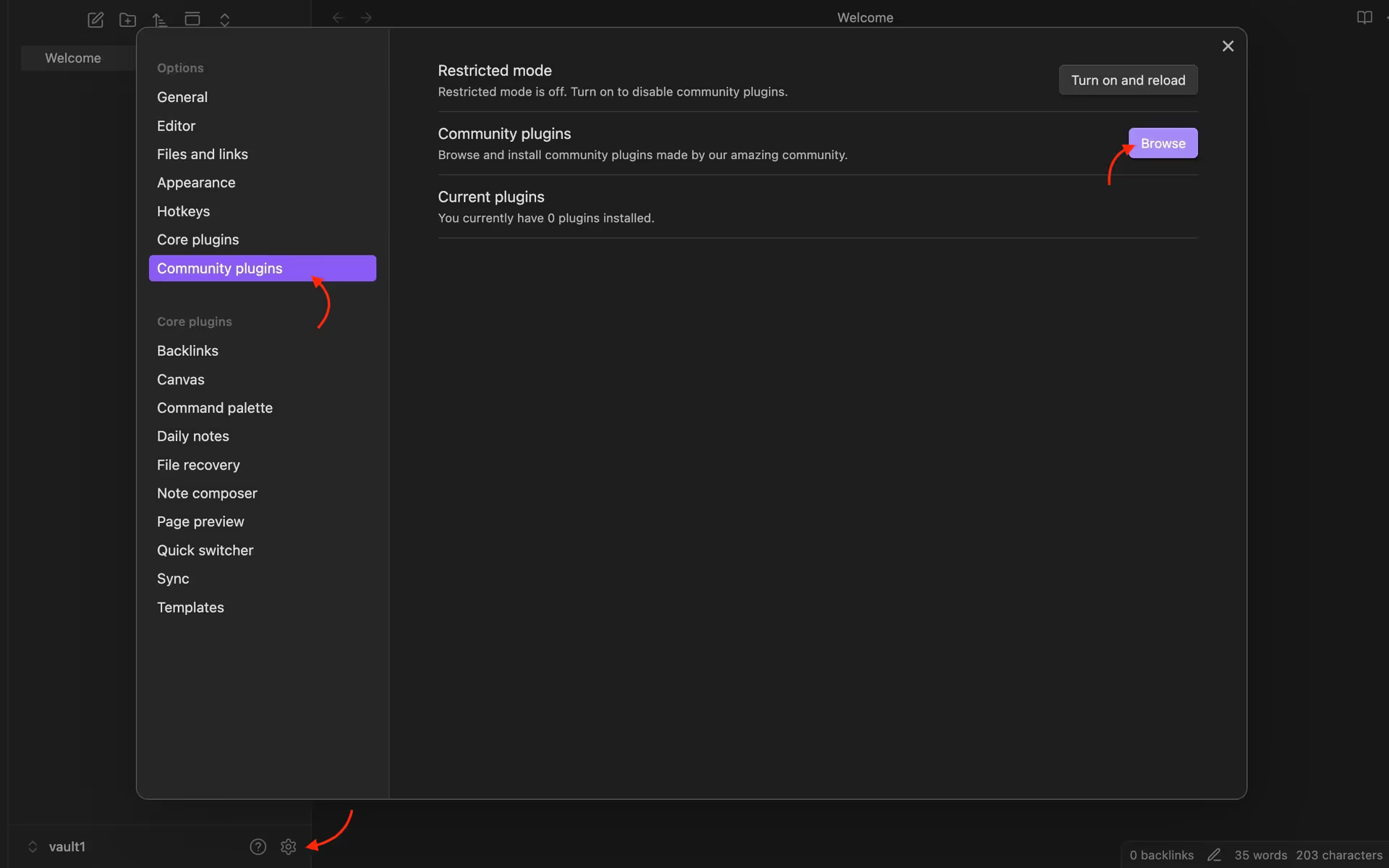
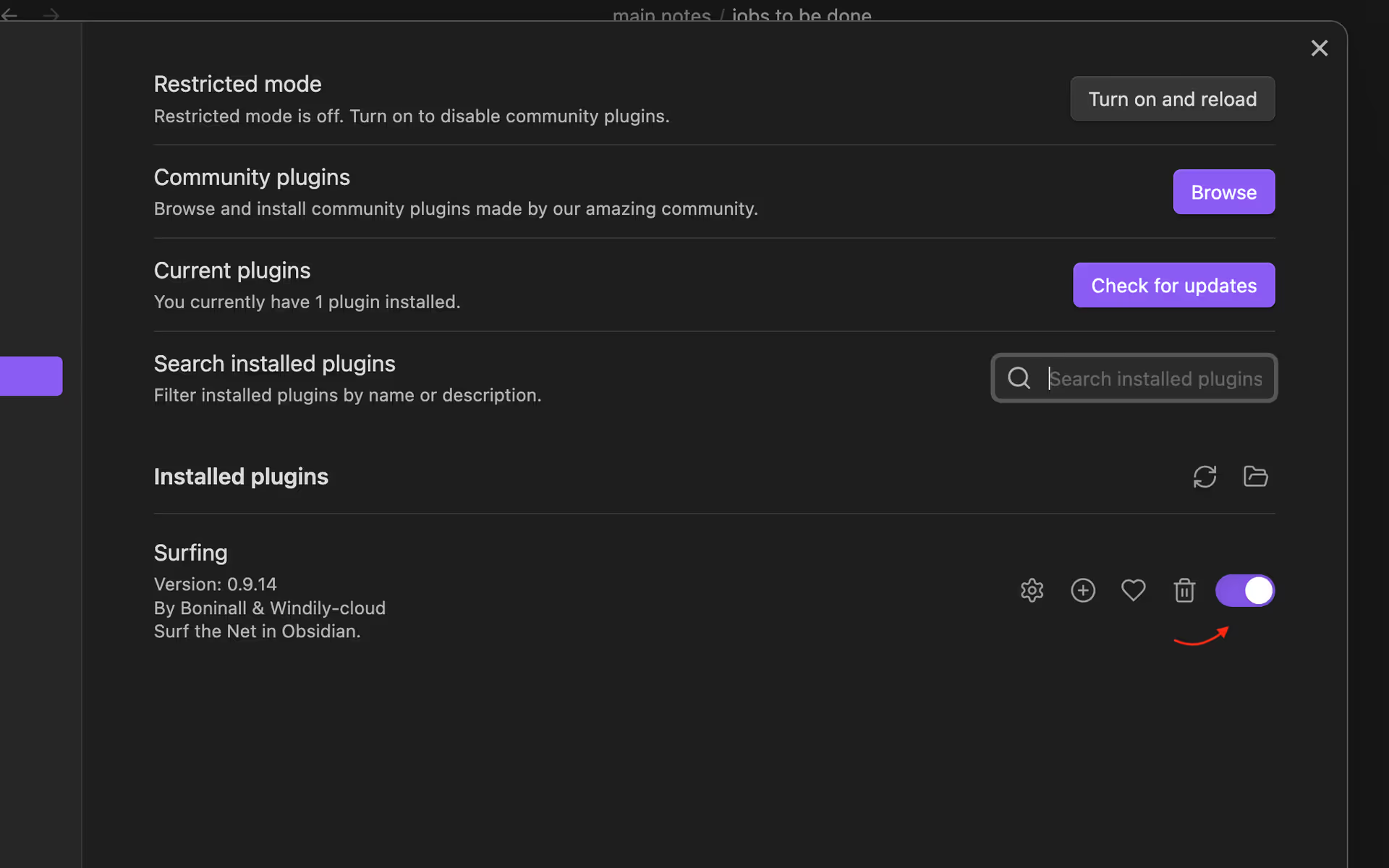
Step 2: Open Timestripe in Obsidian Using Surfing
- Click on the left sidebar in Obsidian (where your notes and files are listed).
- Look for the Surfing section. If it’s not visible, click “+” (Add a new tab).
- Once a new tab is opened, click inside the address bar at the top.
- Open timestripe.com
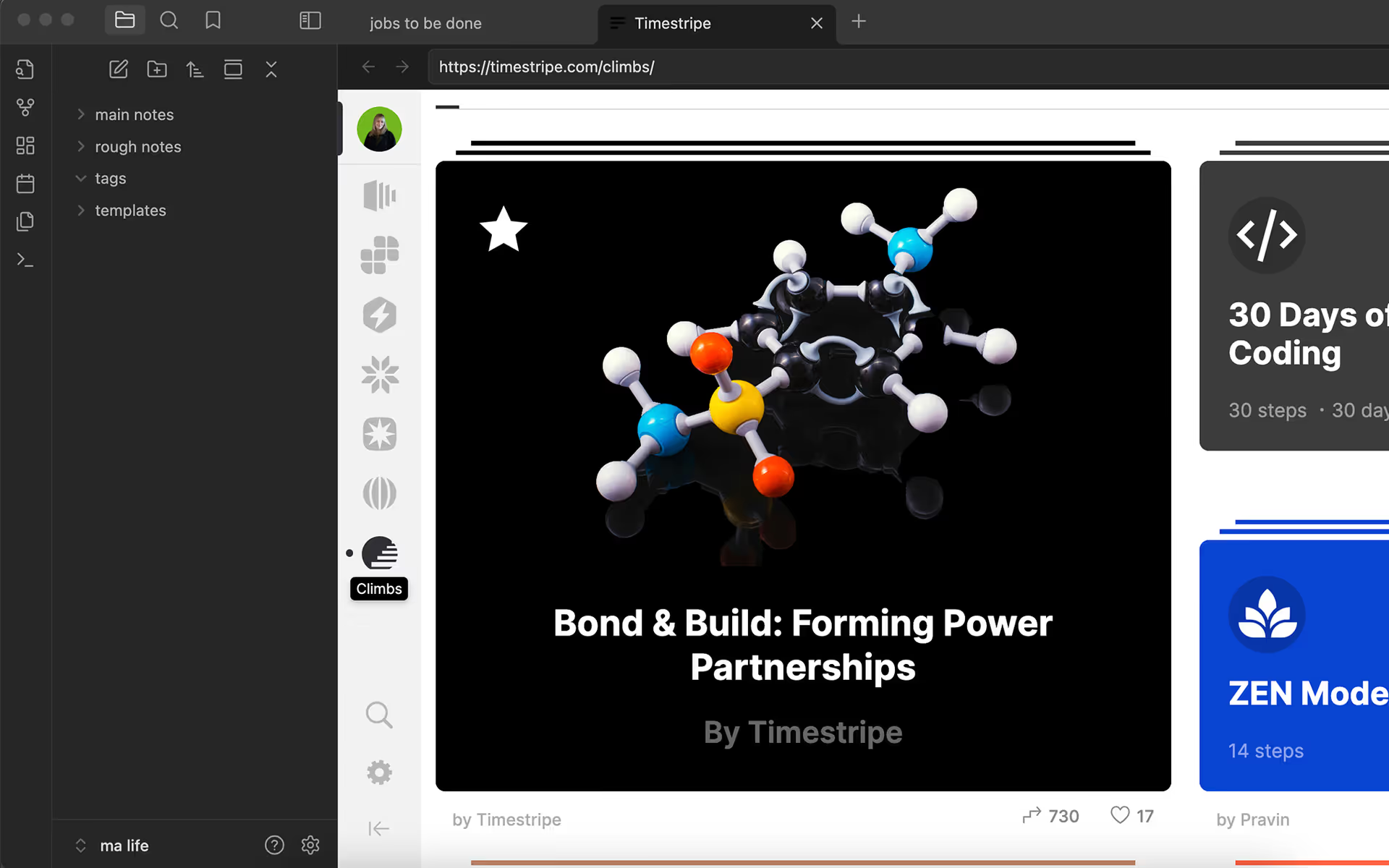
All set! Now you can get the best of both worlds. Timestripe and Obsidian together are a power couple you never knew you needed!
Share
